"Mastering Efficiency: Essential Excel Shortcuts Every Professional Should Know"
Excel shortcuts can significantly improve your efficiency and productivity.
Ctrl + N: Create a new workbook.
Ctrl + O: Open an existing workbook.
Ctrl + S: Save the current workbook.
Ctrl + P: Print the active sheet or workbook.
Ctrl + C: Copy selected cells.
Ctrl + X: Cut selected cells.
Ctrl + V: Paste copied or cut cells.
Ctrl + Z: Undo the last action.
Ctrl + Y: Redo the last undone action.
Ctrl + F: Find and replace data.
Ctrl + A: Select the entire worksheet.
Ctrl + Shift + L: Turn on/off the filter for selected cells.
Ctrl + Arrow keys: Navigate to the edge of data regions.
Ctrl + Space: Select the entire column of the active cell.
Shift + Space: Select the entire row of the active cell.
Ctrl + Shift + "+/-": Insert new row or column.
Ctrl + "- ": Delete row or column.
Ctrl + Tab: Switch between open workbooks.
Alt + E, S, V: Paste special options.
Alt + Enter: Start a new line within a cell.
These shortcuts can make your work in Excel more efficient and save you a lot of time.
Ctrl + N: Create a new workbook.
This shortcut allows you to quickly start a new Excel workbook without going through the menu options. It's handy when you need a fresh worksheet for new data or calculations.
Ctrl + O: Open an existing workbook.
Use this shortcut to open an existing Excel workbook. It brings up the Open dialog, allowing you to select and open a saved file without navigating through the menu.
Ctrl + S: Save the current workbook.
Pressing Ctrl + S saves your current Excel workbook. It's a good practice to save your work frequently to avoid losing data in case of unexpected issues.
Ctrl + P: Print the active sheet or workbook.
This shortcut opens the Print dialog, making it easy to print the active sheet or the entire workbook without navigating through the Excel menu.
Ctrl + C: Copy selected cells.
With this shortcut, you can copy the selected cells or data. It's useful when you want to duplicate information within the same worksheet or paste it elsewhere.
Ctrl + X: Cut selected cells.
Similar to copying, this shortcut cuts the selected cells, removing them from their original location. You can then use Ctrl + V to paste the cut cells elsewhere.
Ctrl + V: Paste copied or cut cells.
After copying or cutting cells, use this shortcut to paste them at the desired location. It's a quick way to duplicate or move data within your Excel worksheet.
Ctrl + Z: Undo the last action.
If you make a mistake or accidentally delete data, pressing Ctrl + Z allows you to undo the last action and revert to the previous state. It's a valuable tool for correcting errors.
Ctrl + Y: Redo the last undone action.
After using Ctrl + Z to undo an action, you can press Ctrl + Y to redo that action. It helps you navigate through multiple levels of undo and redo in Excel.
Ctrl + F: Find and replace data.
This shortcut opens the Find and Replace dialog, making it easy to search for specific data within your Excel worksheet and replace it with new information if needed.
Ctrl + A: Select the entire worksheet.
Pressing Ctrl + A selects all cells in the active worksheet. It's a quick way to highlight all your data, making it easy to apply formatting or perform actions on the entire sheet.
Ctrl + Shift + L: Turn on/off the filter for selected cells.
When you have data in a table, this shortcut enables or disables the filter, allowing you to quickly sort and filter your data without using the menu options.
Ctrl + Arrow keys: Navigate to the edge of data regions.
Use these shortcuts to jump to the last filled cell in a column or row. For example, Ctrl + Down Arrow takes you to the bottom of the data in the current column.
Ctrl + Space: Select the entire column of the active cell.
Pressing Ctrl + Space selects the entire column where the active cell is located. It's a convenient way to highlight and work with an entire column of data.
Shift + Space: Select the entire row of the active cell.
Similar to Ctrl + Space, Shift + Space selects the entire row where the active cell is located. It's useful when you want to work with an entire row of data.
Ctrl + Shift + "+/-": Insert new row or column.
This shortcut allows you to quickly insert a new row or column above or to the left of the active cell. It's a time-saving method for expanding your data structure.
Ctrl + "- ": Delete row or column.
Use this shortcut to delete the selected row or column, helping you remove unnecessary data or reorganize your worksheet more efficiently.
Ctrl + Tab: Switch between open workbooks.
If you have multiple workbooks open, pressing Ctrl + Tab lets you cycle through them quickly, making it easy to switch between different Excel files.
Alt + E, S, V: Paste special options.
After copying cells, using this combination of keys opens the Paste Special dialog. It allows you to choose specific options for pasting, such as values, formulas, or formats.
Alt + Enter: Start a new line within a cell.
This shortcut is useful when you want to add a line break within a cell. It allows you to create multiline text in a single cell, improving the readability of your data.
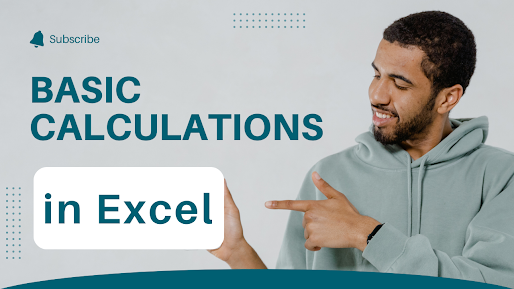
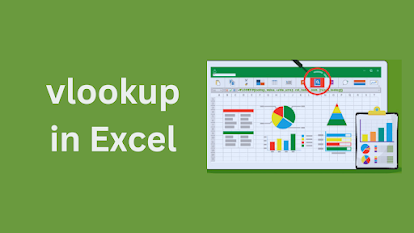
Comments
Post a Comment