Rank Function In Excel
In Excel, the RANK function is used to determine the rank of a value within a dataset. It can be used to find the rank of a number relative to other numbers in the same dataset. The syntax for the RANK function is as follows:
RANK(number, ref, [order])
number: The value whose rank you want to find.
ref: The range of cells that contains the dataset.
order (optional): It specifies whether to rank the values in ascending or descending order. If not provided, Excel assumes order as 0 (or FALSE), ranking in descending order. If you want to rank in ascending order, use order as 1 (or TRUE).
Here's an example to demonstrate how to use the RANK function:
Let's say we have the following dataset in cells A2:A7:
Markdown
A
-----
25
18
30
22
15
28
And we want to find the rank of the value 22 within this dataset. To do this, we'll use the RANK function:
In cell B2, enter the following formula:
=RANK(A2, $A$2:$A$7, 0)
After entering the formula, cell B2 will display the value 3, which means that the number 22 has the rank of 3 within the dataset. It is the third-largest value in the given dataset.
You can use the RANK function in a similar way to find the ranks of other values in the dataset. Just replace the number argument with the value you want to find the rank for.
Note: If there are duplicate values in the dataset and you want to account for that, you can use the RANK.EQ function instead of RANK. RANK.EQ will give you the same rank for duplicate values.

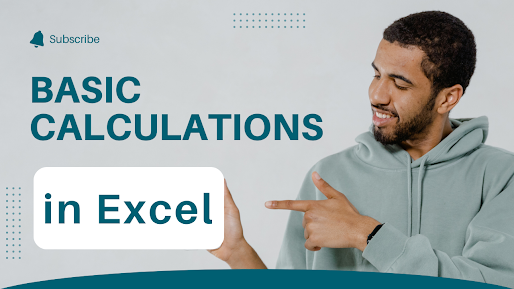
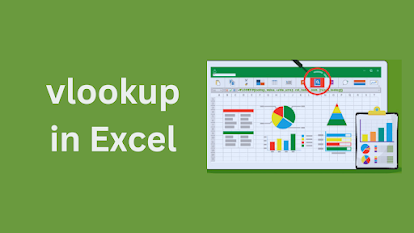
Comments
Post a Comment