VLOOKUP IN EXCEL
The VLOOKUP function in Excel is used to search for a specific value in the leftmost column of a table and return a corresponding value from a specified column. It is one of the most commonly used lookup functions in Excel and is especially useful for retrieving data from large datasets. The syntax of the VLOOKUP function is as follows:
=VLOOKUP(lookup_value, table_range, col_index, [range_lookup])
lookup_value: The value you want to search for in the leftmost column of the table.
table_range: The range of cells that represents the table containing the data.
col_index: The column number (starting from 1) in the table from which you want to retrieve the corresponding value.
range_lookup: (optional) A logical value that specifies whether you want an exact match or an approximate match. It can be either TRUE or FALSE. If TRUE or omitted, the function performs an approximate match (uses the closest smaller value). If FALSE, the function performs an exact match.
Here's an example to demonstrate how to use the VLOOKUP function:
Assume you have a table with employee information, where the employee names are in column A and their corresponding salaries are in column B. You want to find the salary of an employee named "John" (lookup_value).
=VLOOKUP("John", A2:B10, 2, FALSE)
This formula will search for the name "John" in column A (A2:A10) of the table, and when a match is found, it will return the corresponding value from column B (salary column). The 2 as col_index indicates that the salary is in the second column of the table. The FALSE argument ensures an exact match.
It's important to note that for the VLOOKUP function to work correctly, the lookup column (leftmost column of the table) must be sorted in ascending order. Additionally, if an exact match is not found and the range_lookup is set to FALSE, the function will return the #N/A error.
The VLOOKUP function is powerful and versatile, allowing you to retrieve data based on specific criteria. You can also combine it with other functions to perform more complex calculations or create dynamic lookup formulas.
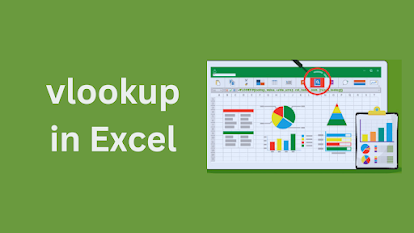
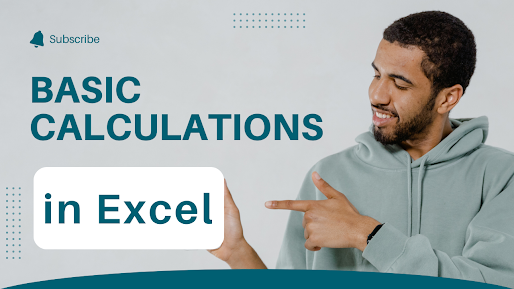
Comments
Post a Comment