Mastering Essential Excel Functions: A Comprehensive Guide
Microsoft Excel is a versatile spreadsheet software that provides a plethora of functions to empower users in data analysis and manipulation. In this guide, we'll explore some crucial Excel functions that are commonly used across various industries.
1. SUM Function:
- The SUM function is your go-to for adding up a range of numbers effortlessly.
- Example:
=SUM(A1:A10)
2. AVERAGE Function:
- Calculate the average of a range of numbers with the AVERAGE function.
- Example:
=AVERAGE(B1:B5)
3. COUNT Function:
- Count the number of cells containing numbers in a given range.
- Example:
=COUNT(C1:C20)
4. IF Function:
- Perform conditional tests and return different values based on the result.
- Example:
=IF(A1>10, "Yes", "No")
5. VLOOKUP Function:
- Search for a value in the first column of a table and retrieve a corresponding value from another column.
- Example:
=VLOOKUP(A1, B1:C10, 2, FALSE)
6. HLOOKUP Function:
- Similar to VLOOKUP but searches in the first row and returns a value from the same column in another row.
- Example:
=HLOOKUP(A1, B1:G5, 3, FALSE)
7. INDEX and MATCH Functions:
- Combine these functions for a flexible lookup alternative to VLOOKUP or HLOOKUP.
- Example:
=INDEX(B1:B10, MATCH(A1, A1:A10, 0))
8. CONCATENATE (or CONCAT) Function:
- Combine text from multiple cells into a single string.
- Example:
=CONCATENATE(A1, " ", B1)
9. TEXT Function:
- Convert a value to text with a specified number format.
- Example:
=TEXT(A1, "mm/dd/yyyy")
10. COUNTIF Function:
- Count cells within a range that meet a specific condition.
- **Example:** `=COUNTIF(C1:C10, ">50")`
11. SUMIF Function:
- Add up numbers in a range based on a specified condition.
- **Example:** `=SUMIF(B1:B10, "Apples", C1:C10)`
12. IFERROR Function:
- Handle errors in calculations and return a specified value if an error occurs.
- **Example:** `=IFERROR(A1/B1, "Error in calculation")`
These fundamental Excel functions serve as building blocks for efficient data management and analysis. Mastering them will undoubtedly enhance your productivity and proficiency in handling diverse datasets within Excel.
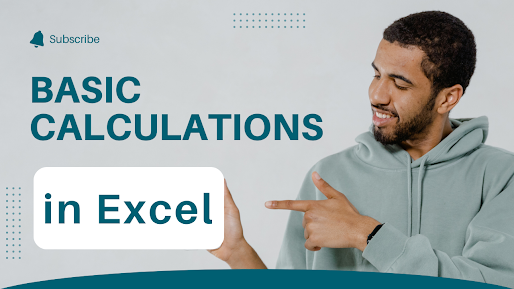
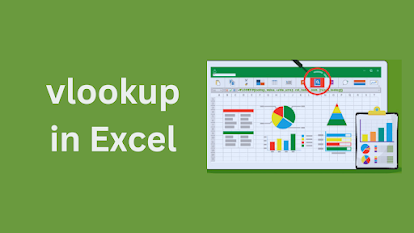
Comments
Post a Comment