"Excel Excellence: How to Optimize Your Workflow with Power Query"
Power Query is a powerful data transformation and shaping tool in Excel that allows you to connect to various data sources, clean and transform data, and load it into your Excel workbook. It is available as part of Excel 2010 and later versions.
Basic overview of how to use Power Query in Excel:
1. Enable Power Query:
In Excel 2010 and 2013, you need to download and install the Power Query add-in. In Excel 2016 and later versions, Power Query is built-in.
2. Accessing Power Query:
In Excel 2016 and later, you can find Power Query in the "Data" tab under the "Get & Transform Data" group.
3. Connecting to Data:
Click on "Get Data" or "Get & Transform Data" depending on your Excel version.
Choose the data source you want to connect to, such as Excel, CSV, SQL Server, Web, etc.
4. Query Editor:
After connecting to the data, the Query Editor window will open. This is where you can transform and clean your data before loading it into Excel.
Use various transformations like filtering, sorting, renaming columns, and more.
5. Data Transformation:
Apply transformations using the Power Query formula language called M or through the user interface.
Create calculated columns, pivot tables, and aggregations within the Query Editor.
6. Loading Data:
Once you've transformed your data, click "Close & Load" to load it into Excel.
Choose whether to load the data to a table, PivotTable, or directly to the Excel worksheet.
7. Refreshing Data:
If your source data changes, you can refresh your Power Query to update the data in Excel. Right-click on the loaded data and select "Refresh."
Example:
Suppose you have an Excel table with sales data and want to filter it to only include sales greater than a certain amount:
Click on the cell within your data table.
Go to the "Data" tab and click "From Table/Range" to start Power Query.
In the Query Editor, filter the data by clicking the dropdown arrow on the "Sales" column and selecting the desired criteria.
Click "Close & Load" to load the filtered data into Excel.
Power Query provides a visual and user-friendly way to clean, transform, and analyze your data before bringing it into Excel, saving you time and effort in data preparation.
Let's walk through a simple example using Power Query with an Excel table. Assume you have a table named "SalesData" with columns like "Product," "Date," and "Amount."
Example: Filtering Sales Data
Data Setup:
Create a table named "SalesData" with columns: Product, Date, Amount.
Access Power Query:
Click on any cell within the "SalesData" table.
Navigate to the "Data" tab and click "From Table/Range."
Query Editor:
The Query Editor window opens, displaying your table.
Filtering Data:
Let's say you want to filter the data to include only sales amounts greater than $500.
Click the dropdown arrow on the "Amount" column header.
Select "Number Filters" > "Greater Than..."
Enter 500 in the dialog box and click OK.
Close & Load:
Once you've filtered the data, click "Close & Load" in the Home tab of the Query Editor.
Loading Options:
Choose where you want to load the filtered data. You can load it to a new worksheet, existing worksheet, or create a PivotTable.
Refreshing Data:
If your source data changes, you can refresh the Power Query. Right-click on the loaded data in Excel and select "Refresh" to update it.
Now, let's outline the steps using Power Query formula language (M) in case you need to replicate the process programmatically:
let
Source = Excel.CurrentWorkbook(){[Name="SalesData"]}[Content],
#"Filtered Rows" = Table.SelectRows(Source, each [Amount] > 500)
in
#"Filtered Rows"
You can use the formula bar in Power Query to enter or modify M code.
This example demonstrates a simple filtering operation, but Power Query can handle more complex transformations, merges, and aggregations, making it a versatile tool for data preparation and analysis.
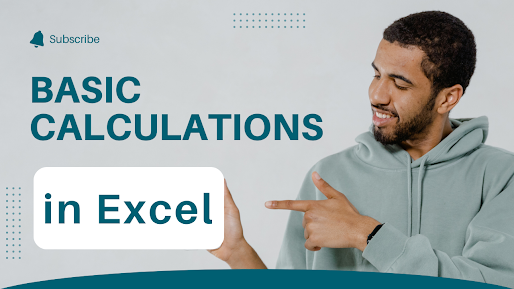
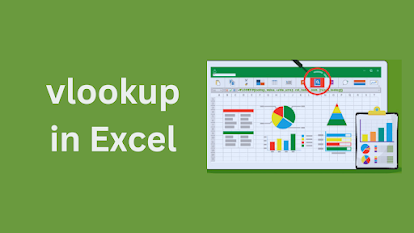
Comments
Post a Comment