Connecting Tally Prime to Excel
Connecting Tally Prime to Excel allows you to transfer data seamlessly between the two applications.
Method 1: Export from Tally Prime to Excel
Open Tally Prime:
Launch Tally Prime and open the company for which you want to export data.
Navigate to the Report:
Go to the report or section in Tally Prime from which you want to export data.
Select Export Option:
Look for an export option within Tally Prime. Typically, it is available in the toolbar or as an option in the report menu.
Choose Excel as Export Format:
Select "Excel" as the export format. Tally Prime usually provides options for different file formats, including Excel.
Specify Export Parameters:
If prompted, specify the export parameters such as the range of data, formatting options, etc.
Save the File:
Save the exported Excel file to your desired location.
Method 2: Import Excel Data into Tally Prime
Prepare Excel Data:
Open Excel and make sure your data is organized in columns with appropriate headers.
Save as CSV (Optional):
For simplicity, you can save your Excel file as a CSV (Comma Separated Values) file. This format is commonly supported for imports.
Open Tally Prime:
Launch Tally Prime and open the company where you want to import the data.
Navigate to Gateway of Tally:
Go to the Gateway of Tally.
Select Import Data:
Look for an option related to data import. It might be labeled as "Import Data" or something similar.
Choose Excel/CSV as Import Format:
Select "Excel" or "CSV" as the import format.
Specify Import Parameters:
Follow the on-screen instructions to specify the import parameters, mapping Excel columns to Tally fields.
Initiate Import:
Start the import process and wait for Tally Prime to complete the data transfer.
Additional Tips:
Mapping Fields:
Pay attention to mapping fields correctly during the import process to ensure data accuracy.
Data Validation:
Ensure that the data in Excel aligns with Tally Prime's data structure to prevent errors during import.
Backup:
Before making any significant imports or exports, it's always a good practice to create a backup in Tally Prime.
Use TDL Files (Tally Definition Language):
In some cases, you may need to use TDL files or Tally's customization features for specific integrations.
Note: The exact steps might vary based on the version of Tally Prime you are using, so refer to the Tally Prime documentation or user guides for detailed instructions specific to your version.
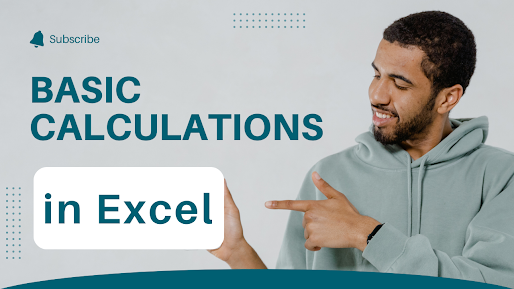
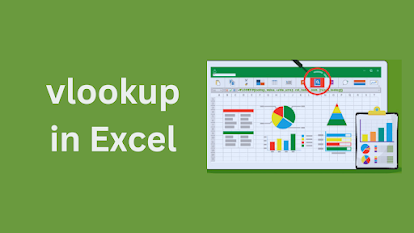
Comments
Post a Comment