A Comprehensive Guide to the Windows Control Panel
The Control Panel in Windows is a central hub that allows users to manage and customize various aspects of their operating system. It serves as a control center where users can tweak settings, configure hardware, and make system adjustments to tailor their computing experience. In this blog post, we'll explore the functionalities of the Windows Control Panel, providing a comprehensive guide for users.
Accessing the Control Panel:
The Control Panel can be accessed through several methods:
- Use the Start menu and search for "Control Panel."
- Right-click on the Start button and select "Control Panel."
- Press the Windows key + R to open the Run dialog, then type "control" and press Enter.
Categories in the Control Panel:
The Control Panel is organized into categories, each focusing on a specific set of functionalities. Some of the key categories include:
- System and Security: Configure security settings, manage system updates, and perform maintenance tasks.
- Network and Internet: Adjust network settings, set up connections, and troubleshoot network-related issues.
- Hardware and Sound: Manage devices, printers, and audio settings.
- Programs: Install, uninstall, or modify software applications.
Notable Control Panel Applets:
- System: Access system information, change computer name, and configure remote settings.
- Power Options: Adjust power plans and sleep settings.
- Device Manager: Manage hardware devices, update drivers, and troubleshoot device issues.
- Network and Sharing Center: Set up and manage network connections, troubleshoot problems, and view network status.
- Programs and Features: Uninstall or change program settings.
Administrative Tools:
The Control Panel houses various administrative tools that are crucial for system management. Some noteworthy tools include:
- Computer Management: Access event viewer, disk management, and other system tools.
- Task Scheduler: Schedule automated tasks and events.
- Services: Configure system services and their settings.
Ease of Access and Personalization:
- Ease of Access Center: Customize accessibility options for users with special needs.
- Personalization: Modify desktop backgrounds, themes, and screen saver settings.
Search Functionality:
- Use the search bar in the Control Panel to quickly locate specific settings or tasks without navigating through categories.
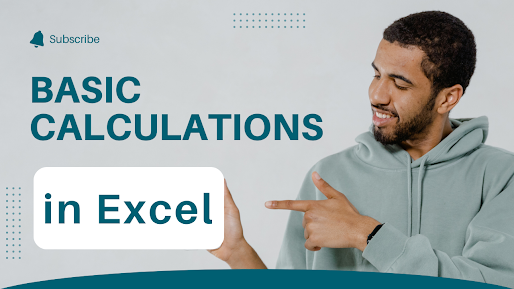
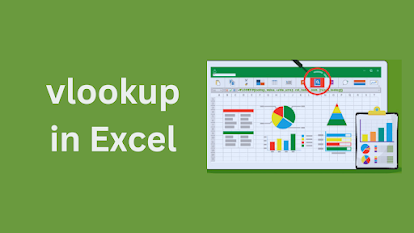
Comments
Post a Comment