Sort using Excel
Sorting data in Excel allows you to organize your data in a particular order based on the values in one or more columns. Here's how you can sort data in Excel:
1. Select the range: Highlight the range of cells that you want to sort. Make sure to include the entire rows or columns that contain the data you want to sort.
2. Open the Sort dialog box: There are multiple ways to open the Sort dialog box:
-Go to the "Data" tab in the Excel ribbon and click on the "Sort" button in the "Sort & Filter" group.
-Right-click anywhere within the selected range and choose "Sort" from the context menu.
-Use the keyboard shortcut Alt + D + S.
3. Choose the sorting criteria: In the Sort dialog box, you can specify the column or columns that you want to sort by. If you have a header row in your data, make sure the "My data has headers" checkbox is checked.
4. Select the sort order: For each column you selected in the previous step, you can choose whether to sort in ascending (smallest to largest) or descending (largest to smallest) order.
5. Add more sorting levels (optional): If you want to sort by multiple columns, click on the "Add Level" button in the Sort dialog box. You can then specify the sorting criteria and order for each additional level.
6. Sort the data: Once you have specified the sorting criteria and order, click on the "OK" button in the Sort dialog box. Excel will apply the sorting and rearrange your data based on the selected criteria.
Alternative method for quick sorting:
* Select a single cell within the column you want to sort.
* Go to the "Data" tab in the Excel ribbon and click on the "Sort A to Z" button (ascending order) or "Sort Z to A" button (descending order) in the "Sort & Filter" group.
Remember that when you sort data, Excel rearranges the entire rows based on the values in the specified column(s). This means that data in other columns will also be reorganized accordingly.
Sorting data in Excel is a valuable tool for analyzing and presenting your data in a structured and meaningful way.
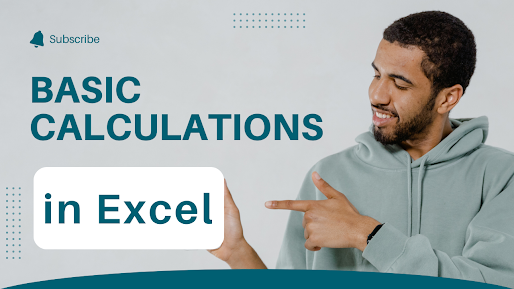
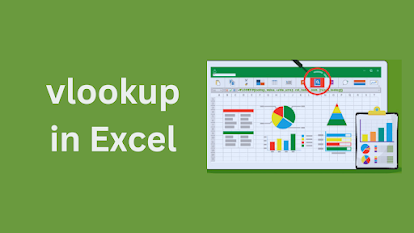
Comments
Post a Comment