Using Excel Macros
Excel macros are automated tasks or procedures that you can create to perform repetitive actions in Excel. They are written in VBA (Visual Basic for Applications), which is a programming language specifically designed for automating tasks in Microsoft Office applications.
To use Excel macros, follow these steps:
1. Open Excel and navigate to the "Developer" tab. If you don't see the "Developer" tab in the Excel ribbon, you'll need to enable it. Go to "File" > "Options" > "Customize Ribbon" and check the box for "Developer" in the right-hand column.
2. Click on the "Developer" tab, and then click on the "Visual Basic" button to open the VBA editor.
3. In the VBA editor, you'll see the "Project Explorer" window on the left, and the code editor window on the right. You can create a new module to write your macro by right-clicking on the "Modules" folder in the "Project Explorer" and selecting "Insert" > "Module".
4. In the code editor window, you can write your macro using VBA syntax. For example, a simple macro to add numbers in two cells and display the result in a third cell would look like this:
vba
Sub AddNumbers()
Dim num1 As Double
Dim num2 As Double
Dim sum As Double
num1 = Range("A1").Value
num2 = Range("B1").Value
sum = num1 + num2
Range("C1").Value = sum
End Sub
1. After writing your macro, you can close the VBA editor.
2. To run the macro, go back to the Excel workbook and press "Alt+F8" to open the "Macro" dialog box. Select your macro from the list and click the "Run" button. Alternatively, you can assign the macro to a button or a keyboard shortcut for easier access.
That's a basic overview of using Excel macros. You can do much more with VBA, such as manipulating data, formatting cells, creating charts, automating reports, and more. The possibilities are almost limitless, depending on your needs and proficiency with VBA programming.

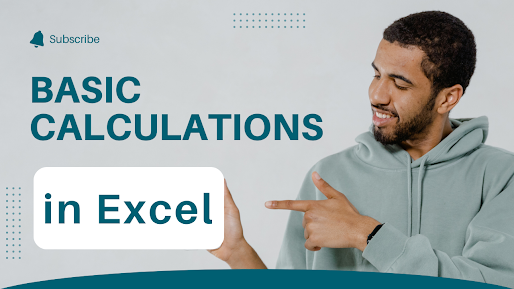
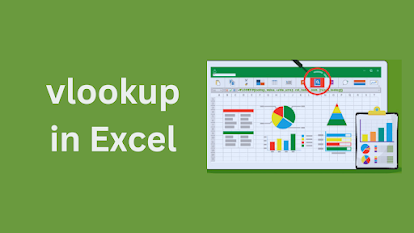
Comments
Post a Comment