Using COUNTIF function in Excel
The COUNTIF function in Excel is used to count the number of cells within a range that meet a specified criterion. It is particularly useful when you want to count the occurrences of a specific value or evaluate cells based on a condition. Here's how to use the COUNTIF function:
Step 1: Open Excel and enter your data or load the spreadsheet containing the data you want to count.
Step 2: Determine the range of cells in which you want to count. For example, if you want to count values in column A, your range might be A1:A10.
Step 3: Decide on the criterion for counting. It can be a specific value, a cell reference, a text string, a wildcard, or a logical expression.
Step 4: In an empty cell, enter the COUNTIF formula. The general syntax of the COUNTIF function is:
=COUNTIF(range, criterion)
Replace "range" with the actual range of cells you determined in Step 2, and replace "criterion" with the condition you want to evaluate.
Step 5: Press Enter to execute the formula. The cell will display the count of cells that meet the specified criterion.
Here are a few examples to illustrate the usage of the COUNTIF function:
Example 1: Count the number of cells in range A1:A10 that contain the value "Apple".
=COUNTIF(A1:A10, "Apple")
Example 2: Count the number of cells in range B1:B10 that are greater than 50.
=COUNTIF(B1:B10, ">50")
Example 3: Count the number of cells in range C1:C10 that contain a specific text string stored in cell D1.
=COUNTIF(C1:C10, D1)
The COUNTIF function is a versatile tool that allows you to count cells based on various conditions. By combining it with other functions or using it within larger formulas, you can perform complex calculations and analysis on your data in Excel.
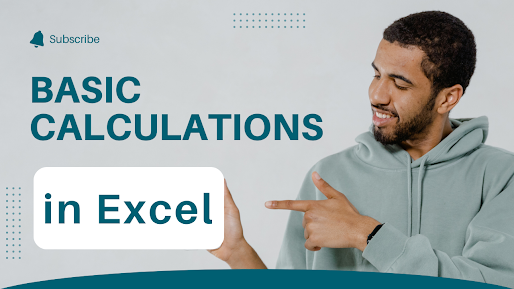
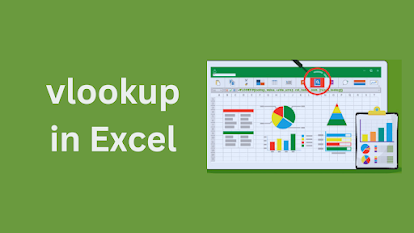
Comments
Post a Comment