RANK FUNCTION IN EXCEL
The RANK function in Excel is used to determine the rank of a value within a specified range of values. It assigns a numerical rank to a value, indicating its position relative to other values in the range. The syntax of the RANK function is as follows:
=RANK(number, ref, order)
Here's a breakdown of the parameters used in the RANK function:
number: This is the value for which you want to determine the rank.
ref: This is the range of values to be considered for ranking.
[order]: This is an optional parameter that specifies the ranking order. If not specified, the default is 0 or "descending order" (largest value receives rank 1). If you set it to 1 or "ascending order," the smallest value receives rank 1.
Here are a few examples to illustrate how the RANK function works:
Basic usage: Suppose you have a range of values in cells A1 to A5, and you want to determine the rank of the value in cell B1. You can use the following formula:
=RANK(B1, A1:A5, 0)
This formula will calculate the rank of the value in B1 within the range A1:A5 in descending order.
Handling ties: If there are ties (values that are the same) within the range, the RANK function assigns them the same rank. The next rank is then skipped. For example, if you have values 10, 15, 20, 20, and 25, the ranks will be 3, 2, 1, 1, and 5 respectively.
Handling duplicates: By default, if there are duplicate values, the RANK function assigns the same rank to each occurrence. However, you can use other functions like RANK.EQ or RANK.AVG to handle duplicates differently.
RANK.EQ function: It assigns a unique rank to each value and leaves no gaps in the ranking sequence. For example, if there are duplicate values and you use =RANK.EQ(number, ref, 0), the ranks would be 3, 2, 1, 1, and 5.
RANK.AVG function: It assigns an average rank to duplicate values. For example, if there are duplicate values and you use =RANK.AVG(number, ref, 0), the ranks would be 3, 2.5, 1, 1, and 5.
It's important to note that the RANK function in Excel does not account for missing or non-numeric values within the range. Additionally, the RANK function does not handle fractional values when determining the rank.
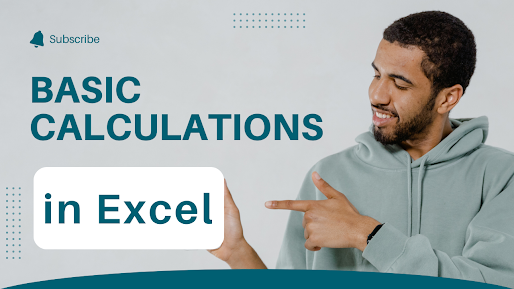
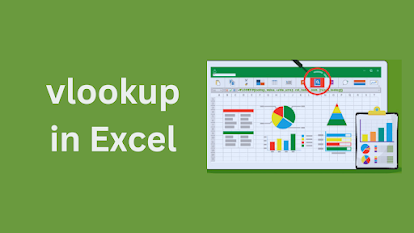
Comments
Post a Comment